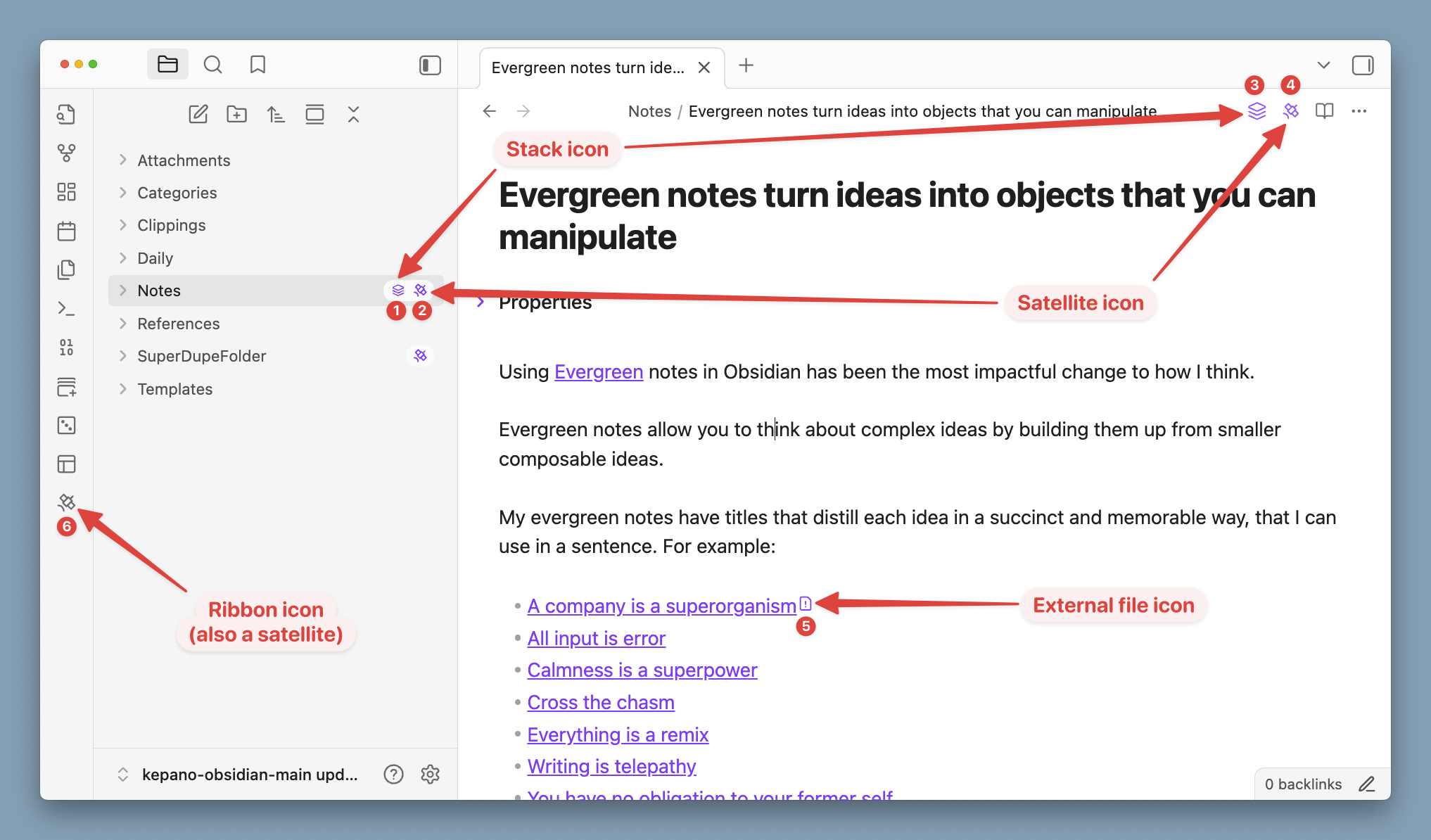
Stack icons (1, 3)
The stack icons tell you whether or not Relay is successfully tracking changes to your files. On your local machine, Relay works by making sure three things stay in sync:- the content you see in your Obsidian editor
- the content stored on your hard disk
- the content in your database of CRDT updates
- Colored stack icon = Good. Relay is tracking your changes at the keystroke level and maintaining them in your local CRDT update database.
- Gray stack icon = Problem. Relay is not able to track your changes properly. See Gray stack icon troubleshooting.
- No stack icon = This note is not in a shared folder, or it’s a file type that Relay doesn’t support for CRDT tracking, or there’s a problem.
Satellite icons (2, 4)
The satellite icons tell you whether or not Relay is syncing with remote servers.- Colored satellite icon = Connected. Your changes are being synced to the server, and from there they will be relayed on to any connected collaborators. You’ll also receive updates from collaborators.
- Gray or missing satellite icon = Not connected. This could mean you’re not signed in, have connection issues, or there’s an authentication problem.